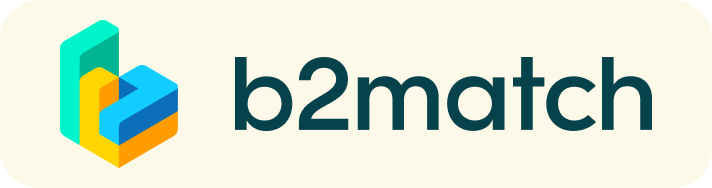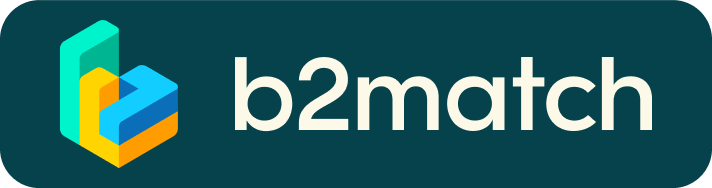Matchmaking - How does it work?
Registration
All participants need to choose if they will participate online or on-site in their registration. This is possible to change later.
How to register as a purchaser?
As a purchaser please follow the below steps to set up your organisational profile and cooperation profile or profiles. This material is where from the suppliers value your incoming meeting requests.
1. Click the "register now" for this event at the website.
2. Select the "Purchaser" option.
3. Complete your profile and fill in your personal information and information regarding the organisation you represent. Select your areas of activity.
4. Plan your "attendance" and choose the sessions you will participate in.
5. Done! You’ve successfully signed up for the Elmia Subcontractor Connect 2021 and your profile is waiting to be activated by the organiser.
6. Go to "dashboard". Set up minimum one cooperation profile in the "Marketplace" clearly presenting your requests. You can change your cooperation profile at any time.
How to register as a supplier?
As a supplier please follow below steps to set up your organisational profile and cooperation profile or profiles. This material is from where the purchasers value your offer and select if to send a meeting request or not.
1. Click the "register now" for this event at the website.
2. Select the "Supplier" option.
3. Complete your profile and fill in your personal information and information regarding the organisation you represent. Select your areas of activity.
4. Plan your "attendance" and choose the sessions you will participate in.
5. Done! You’ve successfully signed up for the Elmia Subcontractor Connect 2021 and your profile is waiting to be activated by the organiser.
6. You will receive the confirmation and the invoice, and will be visible to other participants and be able to attend the event.
7. Go to "dashboard". Set up minimum one cooperation profile in the "Marketplace" clearly presenting your offer or offers. As soon as we have received your final payment your profile will be checked and published online. You can change your cooperation profile at any time.
Promotion of published profiles
All published profiles will be extensively promoted by the organisers of this event. Furthermore, all participants of the event will be able to view your cooperation profile. A statistical analysis of 40 matchmaking events showed that high quality cooperation profiles are visited about 50 to 150 times before the event and will still be viewed after the event.
Selection of meetings
I. Booking meetings
Suppliers will be able to book meetings from the 25th October.
- Filter cooperation profiles and find the ones aligned with your goals
- Request meetings to the companies you are interested in meeting
- Accept or reject the meetings you are asked for. When accepting a meeting request you intend to participate in the matchmaking event and your potential business partner will be waiting for you. In respect to organisers and your potential future business partners, be in time for your meetings. If unforeseen circumstances occur and you are not able to attend the matchmaking, cancel your meetings through the platform and inform us ASAP.
II. Your schedule
You will find your meeting schedule in "My agenda" or "Meetings". In your agenda you will see if your meeting will take place online or on-site. If one meeting partner is on-site and the other one is online, there will be an online link and a table in the schedule.
1:1 MEETINGS VIA VIDEO CALLS | ADVICE & FAQ

BEFORE THE EVENT - TECHNICAL PREPARATIONS
- Use a desktop computer or laptop where both Webcam and Microphone is installed.
* Check your audio quality, using headphones is highly advised.
* Use a good webcam to improve the image quality. - Video call meetings can NOT be managed via the b2match Mobile App.
- Check your time-zone. Log-in and select "Edit my profile" to check your current time zone selection. If this is not the time zone you are located during the meetings please change accordingly.
- Use Mozilla Firefox, Google Chrome or Opera browser preferably.
- Internet Edge Browser only works for Version IDs 80+ (Chromium edition).
- To make sure that everything is set correctly, please go to your "Meetings" and click on the green camera button "Meeting starts in ..." - this will open the video call feature of your browser. You should be able to see yourself!

DURING THE ONLINE EVENT
- Access the web platform and be online at least 5-10 minutes before your meetings start.
- RESPECT the other participants' time and show up to all your meetings.
- Close your Video Call meeting timely.
Please leave the call in time as you or your meeting partner can have a subsequent meeting right after. A timer is indicating the remaining meeting time. - If an unforeseen circumstance arises and you will not attend a meeting, please cancel your meetings through the platform. This way, the other participant will be notified.
FAQs
How do I join a scheduled meeting?
- You can access your meeting schedule via Menu "Meetings" in the top right corner.
- Click the green button "Start meeting" next to your meetings to join the 1:1 meeting Video Call
What options do I have if the meeting partner does not show up timely?
- Quick reminder to join the Video Call
Send a message (or phone call) and alert your meeting partner to join the missed Video call. This should work well if enough time is left over (e.g. 15+ min) for this scheduled meeting. - Re-schedule the meeting
In case your meeting partner doesn’t react immediately on a reminder as indicated above you can try rescheduling the meeting. - If a meeting can not be managed at the event date itself please use the chat messaging system (open the meeting partners profile) to schedule a phone call or meeting outside this platform
What if my camera or microphone does not work?
- Please check that your browser doesn't block the usage of your camera/microphone due to security reasons. Check by having a video call with some of your colleagues in another tool (Google Meet, Zoom, ...)
- Depending on your browser settings you may be asked to confirm the activation of the Camera/Microphone through a pop-up dialog form.
- How to enable the use of microphone/camera in your browser?
* Chrome: https://support.google.com/chrome/answer/2693767
* Firefox: https://support.mozilla.org/en-US/kb/how-manage-your-camera-and-microphone-permissions
* Opera: https://help.opera.com/en/late... none of the above works, consider switching to another device to join.
1:1 Meetings | Facts
- You can’t send 1:1 meeting requests? Please check if you have activated your availability. Menu: Meetings -> AVAILABILITY
- Meeting requests must be accepted to be scheduled.